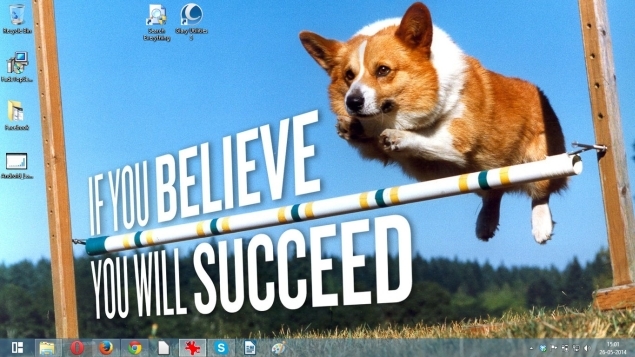You are working on a computer/laptop and suddenly need to take a picture/screenshot of a window or background item. What will you do now? Some people start looking for their camera or mobile at such a time, which is very ridiculous. So it is important that you learn about taking screenshots.
How to take a screenshot in Microsoft Windows
1. First, press the keyboard Print Screen or Print Scrn button.
2. MS Paint again (MS Paint). Open the app and press Ctrl+V.
If you want more control over your screenshot, then we suggest that you download IrfanView. After installing it, capture the screenshot by implementing the suggestions given below.
1. First, press C, then choose the type of screenshot according to your desire. You can choose from a particular monitor or front (foreground) window, or a particular part of a source of a particular part of the fullscreen capture, on a single-monitor or multimonitor setup. If you want a screenshot of a particular part of a page or image, then you should choose the fifth option (Custom Rectangle/Region Capture).
2. Click first, then move your mouse and select the part that needs a screenshot. Click again to save the screenshot, or press the Esc key to cancel this action.
![]()
How to take a screenshot on a Mac
1. If you want a screenshot of the entire screen area, then press CMD + Shift + 3.
2. If you want a screenshot of a particular part of the screen, then press CMD + Shift + 4. After this, click and drag the cursor so that the part you want can be selected. Click once again to save the screenshot on the desktop.
Browser add-on
Very few webpages fit into your browser window. You often have to scroll down to view the entire content of the webpage. Sometimes it happens that you are on an interesting webpage and also need a screenshot. In such a situation, the methods above will not prove to be fully effective, because you will be able to take a screenshot of the part that is seen in the browser window. You can use the Chrome extension Awesome Screenshot to capture an entire webpage screenshot. It is also available on Firefox, Opera, and Safari.
1. When you install this extension, click on the camera icon on the right side of the browser.
2. Then select “Capture Entire Page” (or press Ctrl + Shift + E).
3. This extension will open the saved screenshot in a new tab. Here you can edit the screenshot, such as cropping, adding text, or highlighting any important part of the page. All these will be possible through tools built under the address bar.
![]()
4. After the editing is completed, press the “Done” button, which will be visible on the right side of the tools. Now, while saving screenshots, you will be able to see many options on the right side of the page (such as local save or Google Drive). Choose the option as per your wish, and then your screenshot is ready.